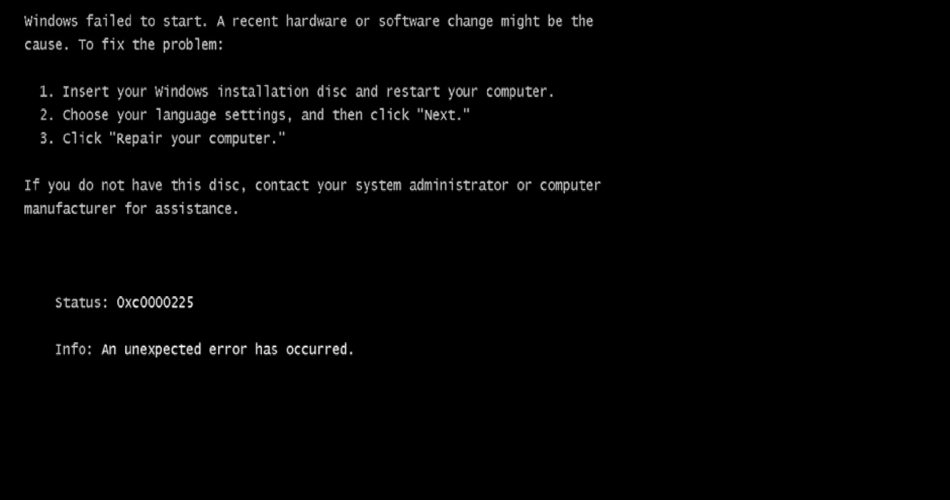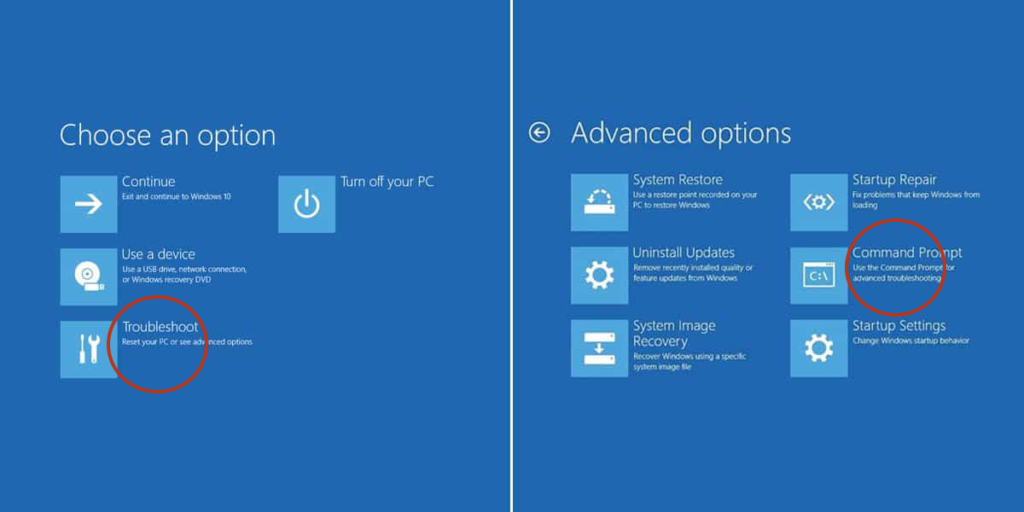Those of you experienced in Windows will probably have experienced errors in the MBR (Master Boot Record) at some point. It’s not a nice feeling, as Windows fails to boot, and you’re faced with a black screen with the solitary message “MBR Error” with a value of 1, 2, or 3 or the information that “Windows failed to start.” Luckily, it’s only a software issue and not all that hard to fix the MBR in Windows 10.
Why Do MBR Errors Happen?
The reasons for MBR errors could be due to, but not limited to:
- Corrupted or deleted boot files
- Removing the Linux operating system from a dual-boot computer
- Mistakenly installing an older version of boot record, etc.
Access Windows Recovery and Command Prompt
Note: we’re showing how to do this in Windows 10, but the process is largely similar for Windows 7 and 8, too.
If you have a boot record problem, then you probably won’t be able to reach the Windows desktop and open the command prompt from there. In this case, you have to insert the Windows OS installation media and boot from that. On the installation screen click “Next,” then “Repair your computer.”
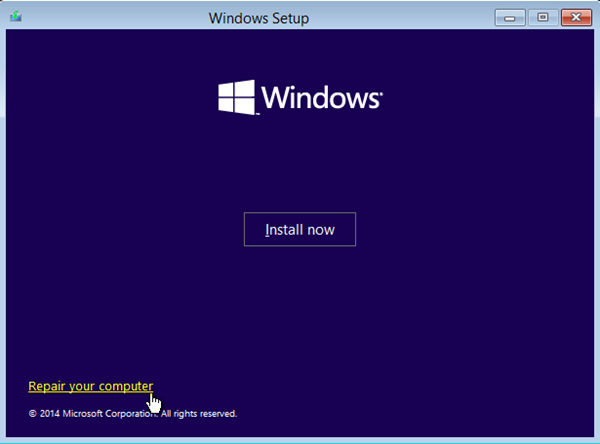
The above action will open the System Recovery Options window. Here select “Troubleshoot,” then “Command Prompt”.
Since we need the command prompt to work with, select the option “Command Prompt.
NOTE: if you are using Windows 8 or 8.1, then press the F8 or SHIFT + F8 keys on your keyboard while booting, select the option “Troubleshoot -> Advanced Settings” and then again select Command Prompt from the list of the options to open the Command Prompt window.FIX THE MBR
Once you are in the command prompt, we can start fixing the boot record error using the bootrec command. Most of the time boot record problems are a direct result of a damaged or corrupted Master Boot Record. In those scenarios simply use the below command to quickly fix the Master Boot Record.
bootrec /fixmbr
Once you execute the command, you will receive a confirmation message letting you know, and you can continue to log in to your Windows machine.
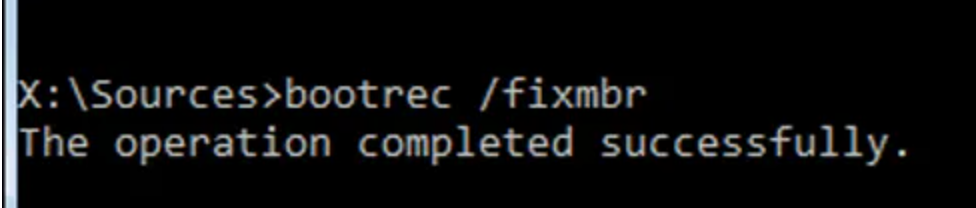
If you think your boot sector has been either damaged or replaced by the other boot loaders, then use the below command to erase the existing one and create a new boot sector.
bootrec /fixboot
Besides corrupted boot records, boot record errors may also occur when the “Boot Configuration Data” has been damaged or corrupted. In those cases you need to use the following command to rebuild the Boot Configuration Data. If the BCD is actually corrupted or damaged, Windows will display the identified Windows installations to rebuild the entire BCD.
bootrec /rebuildbcd
If you have installed multiple operating systems on your Windows machine, then you might want to use the “ScanOS” argument. This parameter commands Windows to scan and add all the missing operating systems to the Boot Configuration Data. This enables the user to choose an operating system while booting.
bootrec /scanos
Conclusion
Yes, it’s that simple to fix the MBR in Windows 10. Do comment below if you face any problems while using the above commands to fix the boot record errors or to simply share your thoughts and experiences regarding boot record errors in Windows.