Apple made Safari 14 available ahead of the fall release of macOS Big Sur. Safari 14 is a big leap forward for Apple, including a redesigned toolbar, translation feature, and new features related to privacy. Aside from all of that, one of the most notable additions to the newest Safari release is the inclusion of a customizable start page. The old Safari had just a few browser shortcuts and not much else, but there are now a number of customization options available. Let’s take a look at everything that’s new.
Change the Start Page Background
Adding a start page background or wallpaper isn’t the most exciting addition, but Safari is years behind most of its competitors in this area. Apple offers ten default options out of the box and allows you to pick any image of your own.
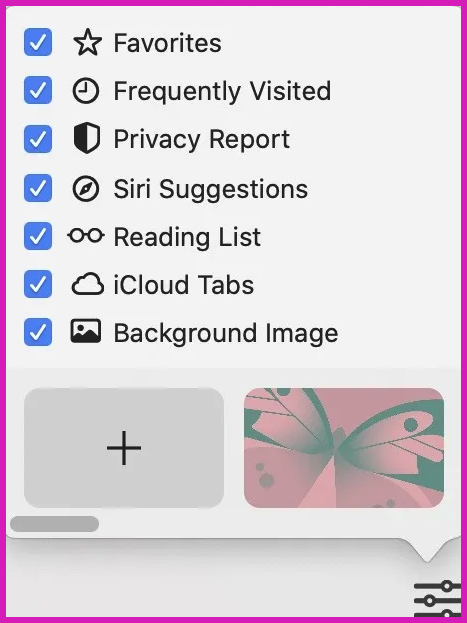
1- To get started, click on the Settings icon in the lower-right corner and make sure the box is checked next to “Background Image.”
2- If the box is checked, you will see the ten default options appear below as well as a blank box with a “+” sign.
3- Choose from one of the default options or click the “+” sign which brings up Finder and allows you to locate the new start page image of your choice from your hard drive.
4- If you would prefer to use a photo from the Photos app, you can do that as well. Open the photos app, locate the image you want to use,
then drag it anywhere onto the Safari start page. The browser will automatically change the image.
Choose Your Sections
Initially, Safari 14 shows you a slew of options when you first open up the page. Everything from Favorites to Siri Suggestions to Reading list can populate the page. If you value simplicity and want the homepage out of the way, it can be a little too much. Fortunately, Apple allows you to curb the number of sections shown. To get started, click on the Settings icon again and select/unselect the available options:
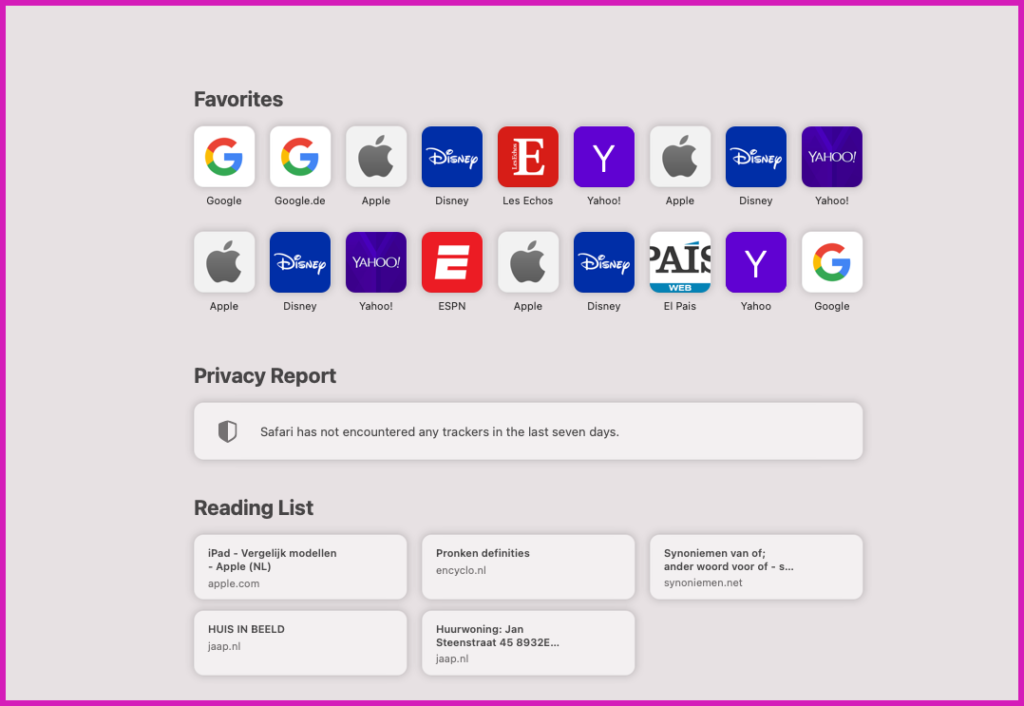
- Favorites: websites you have previously added as favorites or will add in the future.
- Frequently Visited: websites you visit often or have visited recently. This list will update based on your browsing habits so new websites can appear often.
- Privacy Report: this is a result of Apple continuing its effort to protect its users’ privacy. With that in mind, this summary provides a report on who was prevented from tracking you online.
- Siri Suggestions: websites that are in messages, mail, or elsewhere that may be considered useful for bookmarking or for reading later in your Reading List.
- Reading List: websites or web pages that you select to save and read later.
- Background Image: this is already referenced in the section above but is where you can select your start page background.
Shortcuts Can Change Your Start Page
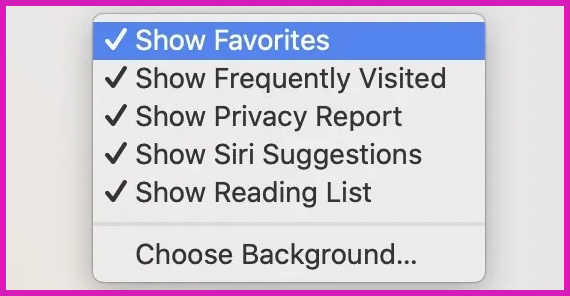
Another quick and easy way to change what is displayed on the Star Page is to use shortcuts. Using the Settings icon is a fast way to make changes, but if you want to move even quicker, go with shortcuts. This is as easy as “right-clicking” on your external mouse or trackpad. Find a blank spot on the Safari start page. Right-click to see a bunch of checked or unchecked options available. You can make quick and easy decisions here as to what appears on the start page. It’s a fast way to add or lose some space on the Safari 14 start page.
Conclusion
For anyone who likes the ability to customize their browser, these new additions in Safari 14 are most welcomed.